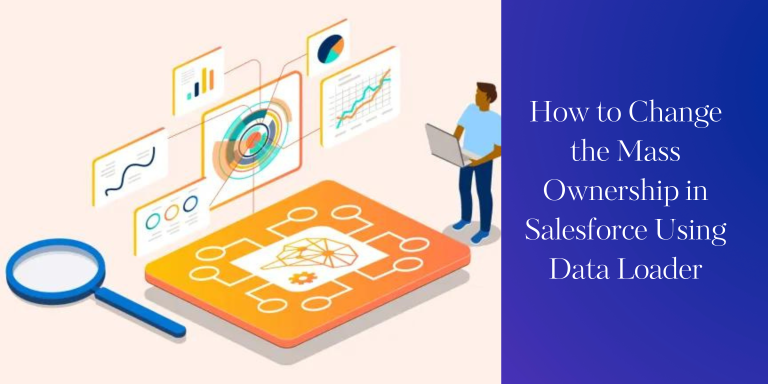It is imperative to understand the basics of Salesforce Dataloader before getting on to changing ownership of multiple records in Salesforce. This can be a tricky task, especially when you encounter weird errors like “All accounts must have the same current owner and new owner.”
This blog will guide you through a smart workaround to overcome this hurdle and successfully update ownership for multiple records using Salesforce Data Loader.
Step-by-Step Guide: Changing Ownership for Multiple Records
Step 1: Prepare Your Data Before you begin, gather the necessary data. Create a CSV file that contains two important columns: one for the Account ID and another for the new Owner ID. Make sure the Account IDs are 18-digit IDs (case-sensitive).
Step 2: Get Owner IDs To find the Owner ID for a specific user or group in Salesforce, navigate to their respective record and observe the URL. The Owner ID will be the last part of the URL, typically in the format /005XXXXXXXXXXXX for a User.
Step 3: Download and Install Data Loader If you haven’t already, download and install Salesforce Data Loader. This tool will enable you to perform bulk updates efficiently.
Step 4: Launch Data Loader Open Data Loader and log in using your Salesforce credentials.
Step 5: Select the Operation For updating ownership, choose the “Update” operation.
Step 6: Choose the Object Select the Salesforce object for which you want to update the ownership. In this case, choose “Account.”
Step 7: Map Fields Map the columns in your CSV file to the corresponding fields in Salesforce. The Account ID column should be mapped to the “Id” field, and the new Owner ID column should be mapped to the “OwnerId” field.
Step 8: Upload Your CSV File Upload the CSV file that you prepared earlier.
Step 9: Start the Update Click “Next” and then “Finish.” Review the summary of the update operation and click “Finish” again to initiate the update process.
Step 10: Monitor Progress Monitor the progress of your update in Data Loader. Once the process is completed, you will receive a success message.
Troubleshooting and Tips:
- Sorting Owner IDs: To prevent errors like “All accounts must have the same current owner and new owner,” ensure that the Owner IDs in your CSV file are sorted. This step can prevent discrepancies and mixed ownership issues.
Conclusion: By following these steps and incorporating the Owner ID sorting trick, you can confidently update ownership for multiple records in Salesforce using Data Loader. This approach streamlines the process and helps you avoid common errors that can arise during bulk ownership updates. Keep experimenting and discovering new ways to optimize your Salesforce workflow!