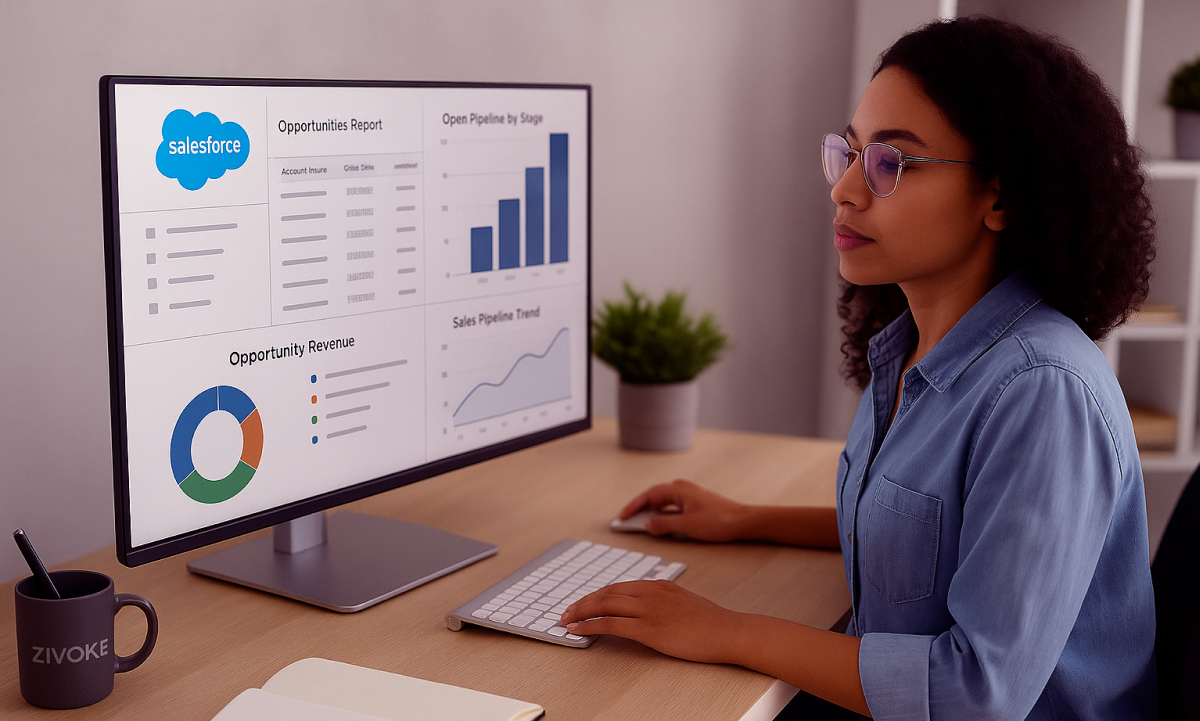Let’s Talk Data
If you’re a business leader, team manager, or even just a curious analyst, you already know this: data is gold. But having data isn’t enough—it’s what you do with it that counts.
Salesforce is one of the most powerful CRM platforms out there, and its built-in tools like Reports and Dashboards can give you insights that transform the way you work. Yet many teams barely scratch the surface of what these tools can do.
That’s where Zivoke comes in. As a Salesforce Managed Services partner, we help businesses dig deep into their Salesforce data and pull out insights that drive real impact. This guide will show you how to use Salesforce Reports & Dashboards like a pro in 2025—without needing to be a data scientist.
Reports vs. Dashboards: What’s the Difference?
Before we dive in, let’s quickly break this down:
- Reports = Organized lists of data. Think of them as the raw ingredients.
- Dashboards = Visual displays of reports. These are your charts, graphs, and scorecards—aka, the final dish.
- Both are incredibly powerful, especially when customized correctly. Let’s dig into how to make them work for you.
Types of Salesforce Reports
There are four types of reports in Salesforce:
- Tabular Reports: Just a list. Think of it like an Excel spreadsheet.
- Summary Reports: These allow you to group rows. Perfect for subtotals like sales by region.
- Matrix Reports: Rows and columns—great for comparing two dimensions like product vs. sales rep.
- Joined Reports: Combine different report types and objects. Ideal when you’re trying to connect the dots across departments.
Zivoke Tip: Custom Report Types are game-changers. Want to connect Support Cases to Revenue? You can. Want to track marketing leads tied to sales success? Done. Custom reports give you the flexibility you never knew you needed.
Creating Your First (Useful) Report
Let’s say you want to track all closed-won deals in Q1. Here’s a simple way to start:
- Choose a Report Type: “Opportunities” is a great start.
- Add Filters: Use filters like “Stage = Closed-Won” and “Close Date = This Quarter.”
- Group Rows: Group by “Sales Rep” to see who’s winning.
- Add Summary Formulas: Calculate average deal size, win rates, or discounts.
- Bucket Fields: Group data into ranges (e.g., Deal Size: $0–10k, $10k–50k, $50k+).
Now you’ve got something that actually helps you understand your sales pipeline—not just look at it.
Next Level: Advanced Reporting Techniques
Once you’re comfortable with the basics, here’s how to level up:
1. Cross Filters
These let you filter based on related records.
- Show “Opportunities WITH Activities” to find deals that are being actively worked.
- Or “Accounts WITHOUT Open Cases” to find happy customers.
2. Historical Trend Reports
Track how things change over time. Super useful for:
- Monitoring lead conversion rate trends.
- Watching customer churn go up or down.
- Spotting seasonal patterns in revenue.
Zivoke Story: One of our healthcare clients in NYC used trend reporting to optimize appointment scheduling. The result? A 25% cut in patient wait times. That’s a win-win for everyone.
3. Joined Reports
Want to connect Sales + Marketing + Support in one view? Joined reports let you stitch together multiple datasets so you can see the full picture of your customer lifecycle.
4. Row-Level Formulas
Row-level formulas let you build custom logic inside a report:
- Win Rate = (Closed-Won Deals / Total Deals) * 100
- Time to Close = Close Date – Created Date
This kind of insight can really shift strategy and improve forecasting.
Dashboard Magic: Making Data Visual
Reports are great, but dashboards are what your exec team (and let’s be honest, most of us) love. They turn your data into easy-to-understand visuals that help people make fast, informed decisions.
Design Tips for 2025
- Put Key Metrics First: Don’t bury the lead—put things like MRR, CSAT, or pipeline value right at the top.
- Use a Visual Hierarchy: Big charts for big metrics. Smaller tables for context.
- Keep It Interactive: Add filters so users can adjust by region, product line, or rep.
Zivoke Tip: Embed dashboards directly into Lightning Pages. That way, sales reps see what matters to them the moment they log in.
Let’s Talk Interactivity
Dashboards aren’t static anymore. Salesforce now supports:
- Drill-Downs: Click on a chart to see the records behind it.
- Dynamic Dashboards: Show data based on the viewer. One dashboard, endless perspectives.
- Subscriptions: Set it and forget it—get your dashboards emailed to you every Monday morning.
Accessing Data on the Go
Don’t forget, Salesforce dashboards also work on mobile.
- Sales reps in the field?
- Executives traveling between meetings?
With the Salesforce mobile app, you can:
- Access reports and dashboards anywhere.
- Set up offline mode so they work even without Wi-Fi.
- Bonus: You can even set up real-time alerts for thresholds—like “Notify me if pipeline drops below $500K.”
Going Beyond: Salesforce + External Analytics
Sometimes you need more firepower than native dashboards. Here’s where external tools come in:
Einstein Analytics (CRM Analytics)
AI-powered insights? Yes, please.
- Forecast revenue based on past deals.
- Flag at-risk customers using sentiment analysis.
Zivoke Insight: We helped a logistics client in Dallas implement Einstein to improve freight cost predictions—and cut errors by 15%.
Tableau
For really rich visualizations like heat maps and cohort analysis, Tableau is fantastic.
- Use Tableau CRM to blend Salesforce data with sources like Google Analytics or Excel spreadsheets.
Power BI
If you’re a Microsoft shop, Power BI plays nicely with Salesforce. You can create executive-ready dashboards that blend data across platforms.
Real-World Use Cases
Sales Teams
- Track pipeline, win rates, and conversion by rep.
- Forecast revenue using historical trends.
Support Teams
- Monitor SLA breaches and backlog.
- Analyze sentiment from surveys.
Marketing Teams
- Measure campaign performance (leads vs. actual revenue).
- Score leads based on behavior and engagement.
2025 Best Practices
Here’s how to stay ahead of the curve this year:
1. Data Governance
- Set up validation rules to prevent garbage data.
- Use duplicate rules to clean up messy records.
2. Personalization
- Create role-based dashboards so people see what they need—not everything.
- Use filters like “My Opportunities” or “My Team” to keep things relevant.
3. Automation is Your Friend
- Scheduled Reports: Automatically send reports every morning.
- Alerts: Ping managers when important KPIs slip.
Zivoke Pro Tip: Use Flow Builder to automate reports and dashboard sharing. One client saved over 10 hours a month with this alone.
How Zivoke Can Help You Rock This
We don’t just help you set things up—we help you use them.
Managed Services
- Tune your dashboards for faster load times.
- Run audits to ensure data security and compliance.
Custom Development
- Create advanced dashboards across Sales, Service, and Marketing Clouds.
- Build integrations to connect your ERP or marketing stack with Salesforce.
Training & Support
- Run hands-on workshops for your teams.
- Offer 24/7 support for those “I broke my report” moments.
Client Win: A New York nonprofit reduced donor reporting time by 40%—and improved grant compliance—with Zivoke’s help.
Final Thoughts: You’ve Got the Tools—Now Use Them
Salesforce Reports and Dashboards are more than just features—they’re your business’s secret weapon. When used right, they can tell you exactly what’s working, what’s not, and where to go next.
So, whether you’re just starting out or looking to take your analytics to the next level, Zivoke is here to help you unlock the full potential of your data.
Ready to turn numbers into action? Let’s chat. Book a free Salesforce Analytics Audit with Zivoke today.